1. Add the program name to the program list.
Go to the admin screen and click on the first tab (1). Choose from the dropdown the word programs (2). Go to the bottom row that has the star (3) and enter the name of the program. Make sure the name is not yet in the list.
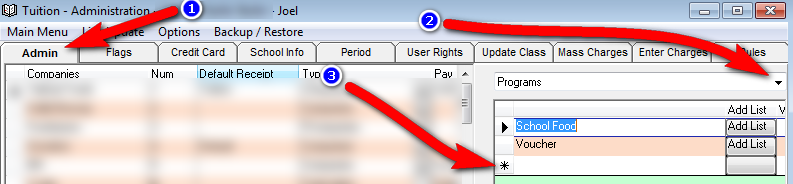
2. Close the software and reopen. Go in to the reports screen. Go to query and create a query for the students you would like to enter in to the program. You can include as many criteria you want.
3. Go to the Mass Update Tab and then to the Mass Insert Tab. Enter the program and period you would like to add the students too (3). Now you have three different option from where the program should get location and class for each students.
1. You can enter it yourself for the whole criteria by the location and class dropdown.
2. You can have it pull from a different program and period.
3. You can take it from the primary record. If you are using primary record you need to specify if you are using the grade, hebrew class or english class.
By default the start and end dates for all the student will be the same start and end date as of the selected period. If you want to specify a different start and end date you can do so by entering your own Date Start and Date End. Alternatively you can check the option "Use Imported Date" so it will take the start and end date from the same place its taking the location and class for each student.
When done you can click on insert (5) and it will give you a message how many students are being inserted. Click yes to create the insert.
If you would like to view before creating the insert click on the view button.
PLEASE NOTE: This screen has been moved to the Mass Update Tab and then to the Mass Insert Tab.
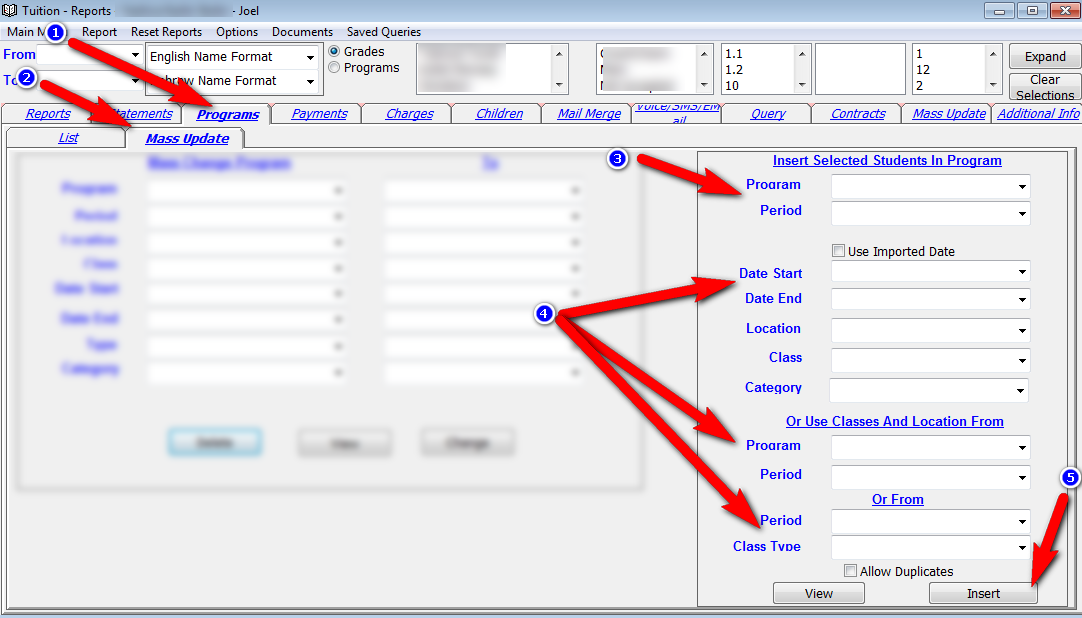
By default a student thats already in this program for the selected period will not be entered again even if based on the current criteria he is supposed to arrive in a different class. If you do want to allow students to be duplicated in the program you need to check in the allow duplicates check box right above the insert button.