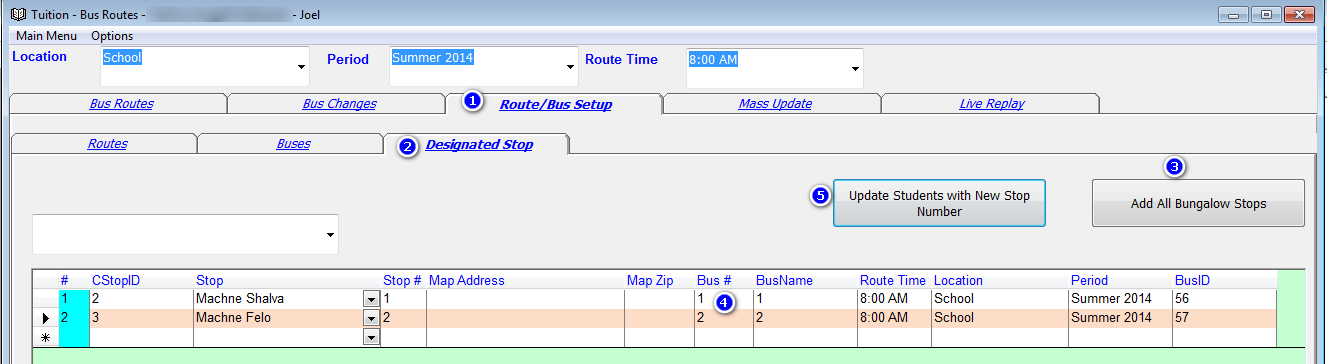Before working on the route you need to enter by each account which bungalow colony they are going to.
To do that you need to have an address type called Summer. To setup the address type follow these steps.
- Go to the Administration screen.
- Choose Address Type from the dropdown on the right side
 .
.
- Enter Summer in the empty row by the star
 .
.
- Reselect Address Type from the dropdown on the right side
 .
.
- Click on Add List next to the address type Summer.
- Add the word Existing to the top empty row.
After adding new options in administration you need to logout of the program and reload it.

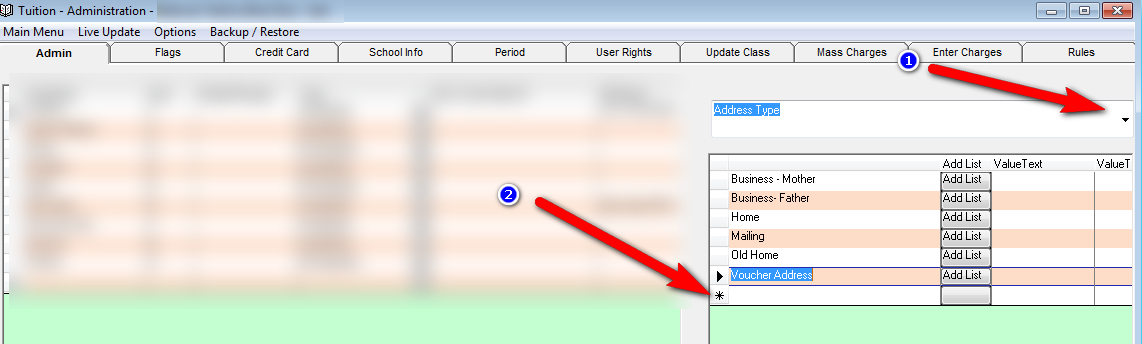
Now you can go in to each account, choose Address Type Summer 
 and enter the name of the colony in the name column
and enter the name of the colony in the name column 
 and the address, city, state and zip (If you are don't have the address of the colony just re-enter the name by the address field.). Once a colony is entered it will now show up in the dropdown by name. If you choose by name an existing colony it will auto fill the address, city, state and zip.
and the address, city, state and zip (If you are don't have the address of the colony just re-enter the name by the address field.). Once a colony is entered it will now show up in the dropdown by name. If you choose by name an existing colony it will auto fill the address, city, state and zip.

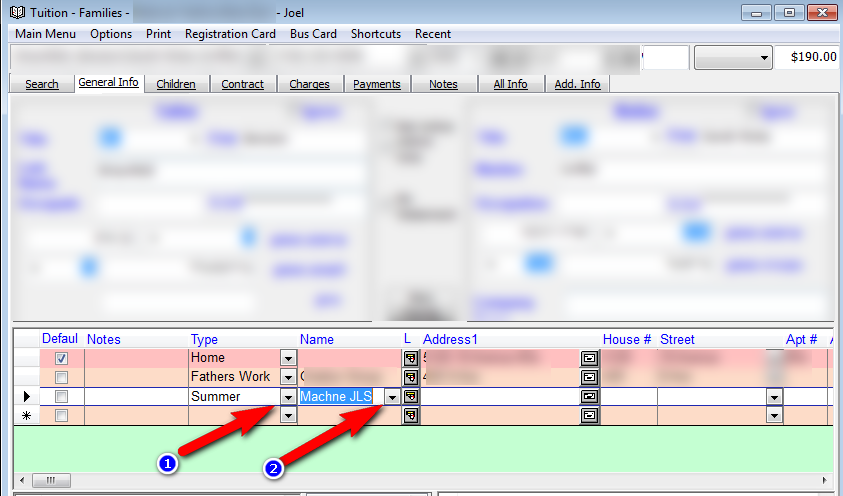
After all accounts that are coming to camp have their bungalow colony entered it’s now time to create the bus routes.
1. When creating the bus routes choose Summer as the Address Type in the route setup. Now load the route time for the top of the screen. When you load the route you will see that by each student the designated stop is already filled in with the colony name.
2. Now go to the Route Bus Setup tab (1) And then to the Designated Stop tab (2). Click on the Add all Bungalow Stops button (3).
3. Now go to each colony in the list below and choose which bus is going there by choosing the bus number in the bus # column (4). After entering which bus goes to which colony you can now choose each bus from the dropdown on the right side and enter the stop number of each colony within the bus.
4. After entering the bus and stop number for each colony press the Update Students with New Stop # button (5). This will update the student records with the new stop number you now entered.
New students entered after a colony is setup will be assigned to the bus automatically.