You can update the software to the latest release as long as you have a current support contract. Do not attempt to update if you aren't current with your support contract as it might lock your system.
If you get a message that there is a new version available you just need to press yes and wait until the program restarts to get the update. If not that means that the update hasn't been downloaded yet to your server. Follow the instructions below to download and update.
The following instructions needs to be done only by one of the workstations. After this is done all the other workstations should get a message that there is a newer version available and just need to press yes to upgrade.
It's best that an administrator in the school should preform these updates.
- Have all users log off and exit the software.
- Go to the login screen and choose “FTP Download” from the options menu.
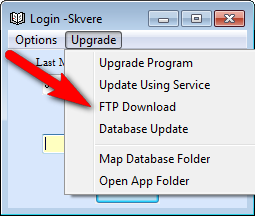
Wait until you get the Download Done message and click on OK.
- Select “Update Program” or "Update Using Service" from the options menu and click on yes to upgrade.
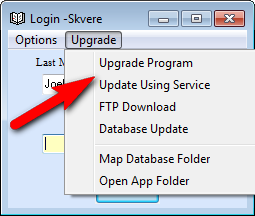
- Once the program has restarted make sure that the release date above the login name has changed to a date within the last few days. (There is a new release almost every week).
- Click on “Database Update” from the options menu and click on yes.
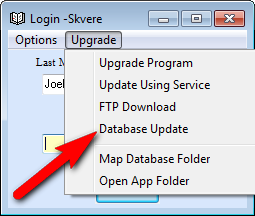
You are now ready to start using all the new features. If you encounter any problem while updating contact out tech support team.