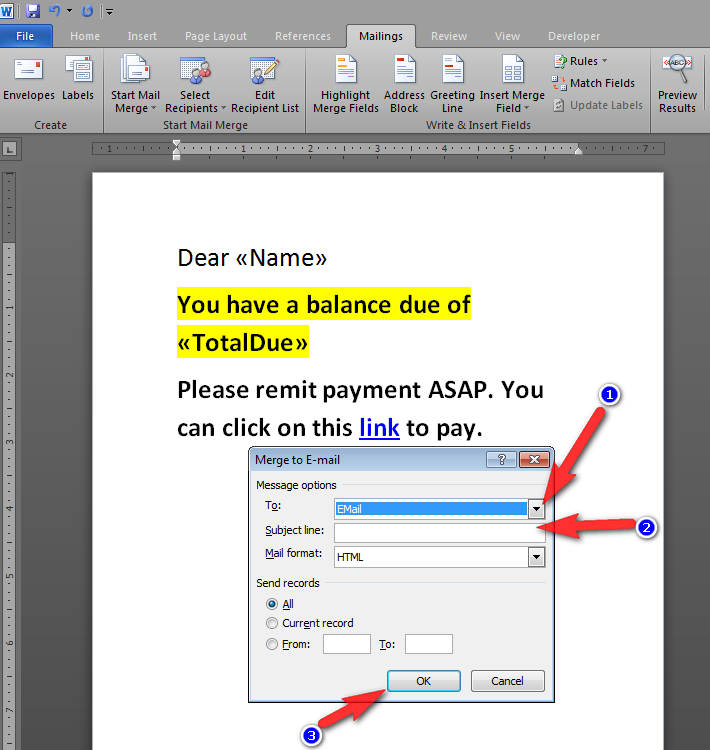You can use two different options when sending personalized mass emails. One is by using the regular E-Mail screen. There is an option of HTML code there too but you would need to be familiar with HTML coding. So we will leave that one for the power users. The second one is using MS Words Mail Merge to Email option. To use this you must have MS Outlook running on your system. The email will be sent using the default email account setup in Outlook.
First you start out by creating a list of people in the mail merge screen by creating a query and clicking on view records to pull up the list. Then you continue by creating a standard mail merge document the same as you would do to print it.
After the document is formatted properly and saved to the system documents list proceed with the following instructions,
Check in the Merge Email option (1). Choose the document from the saved document list (2). Click on Create (3).

This will bring up the following screen. In the To line (1) choose the email field you want to use (Father Email, Mothers Email). You can only choose one email type at a time. Then enter the subject line (2). Then press on OK (3). Its always best to make a small test to your own account before creating a mass email.