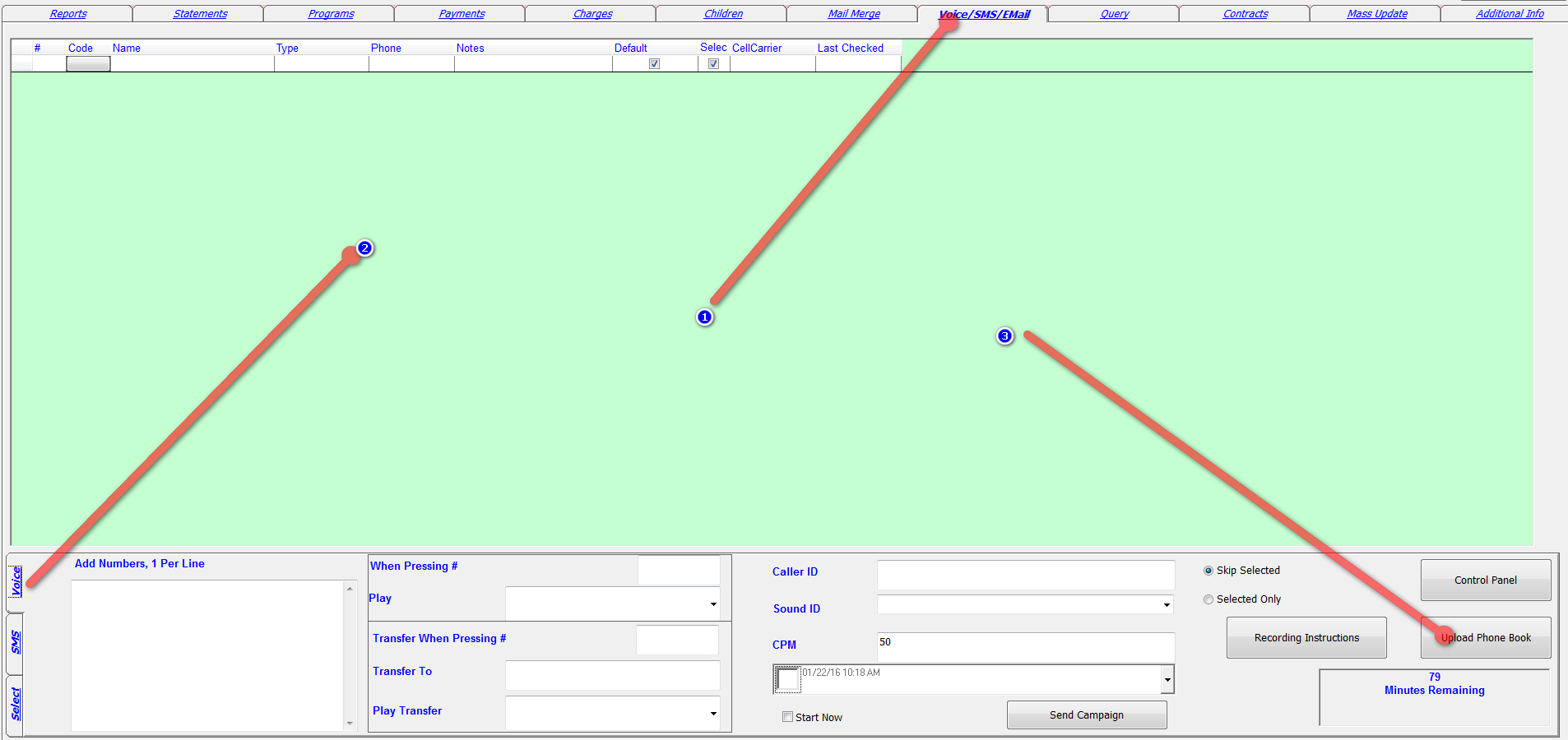
To use just follow the following simple steps.
1) Write down your ID and Password. You will need this in order to authenticate yourself on the phone. To view you ID and Password click on “Recording Instructions” button in the voice tab, or you can click on the “Control Panel’ button and click on the Sound Tab.
2) Create a query with all the phone numbers you want to send to. You can create multiple phone books for different messages (For example Elementary School, High School, etc.).
3) Click on the “Upload Phone Book” button in the Voice tab. It will prompt you for a name for the Phonebook. Enter the Name and press OK. Write down the Phonebook ID number that’s returned. You will need it to select this Phonebook thru the phone.
Repeat steps 2 and 3 until you have all phone books created. To look up your list of Phonebooks just press the “Control Panel” button and click on Phonebook.
Now you’re ready to send the voice message from any phone.
1) Call (845) 215-4195 or (845) 777-9099. When the IVR picks up dial 2.
2) Enter your UserID when prompted and press #. Confirm if correct.
3) Enter your Phonebook ID # when prompted and press #. Confirm if correct.
4) Enter the 10 digits of the Caller ID # you want displayed. Confirm if correct.
5) Press any key to start the recording. Press # when finished. Confirm if correct.
6) Press 1 to send the recording right away. Press 2 to enter a later time on the same day, press 3 to enter a different date and time. (Added 11/15/2020)
Wait for the response. If successful it will tell you the campaign ID.
7) You can enter another Phonebook ID # now. It will send this same recording and caller id to this Phonebook too. Confirm if correct.